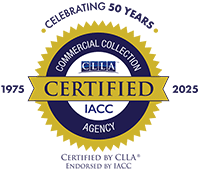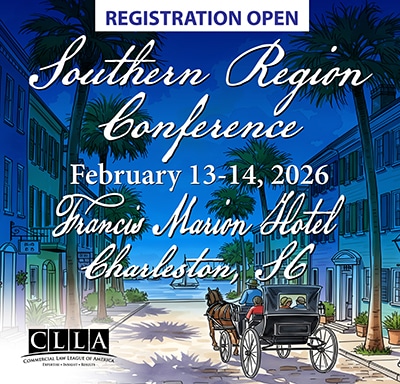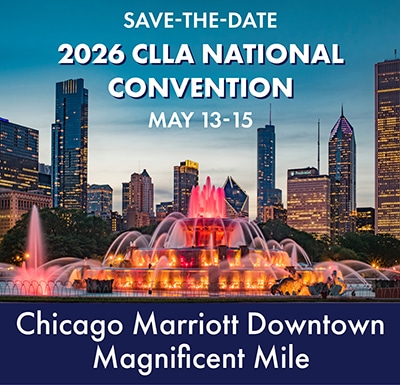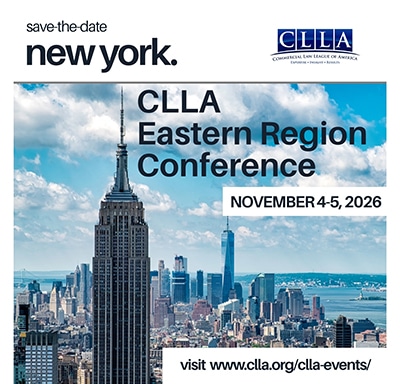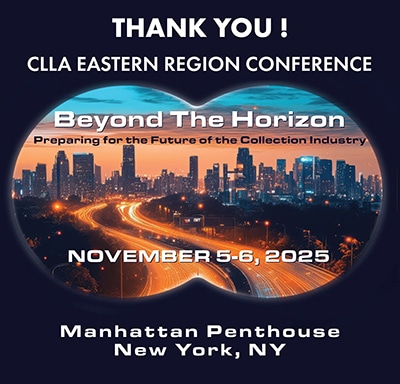Commercial Law League of America
Commercial Law League of America
ZOOM / TEAMS Backgrounds
For your convenience, digital backgrounds have been created to be utilized for your professional online Zoom or Teams meetings.
To download the background to your device, click on the download button below to open the image. Then, right click with your mouse and choose “save image” to save to your own device.

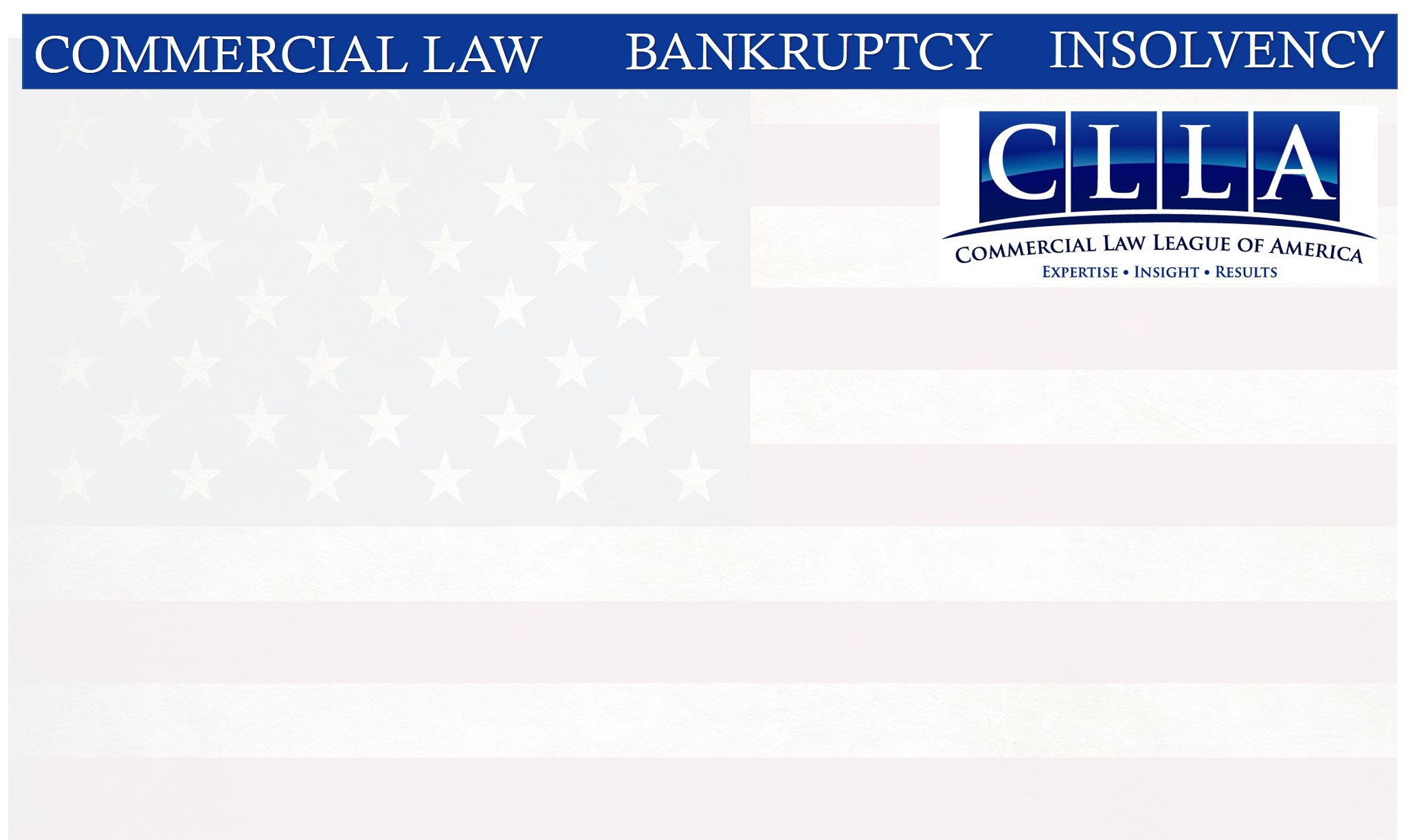
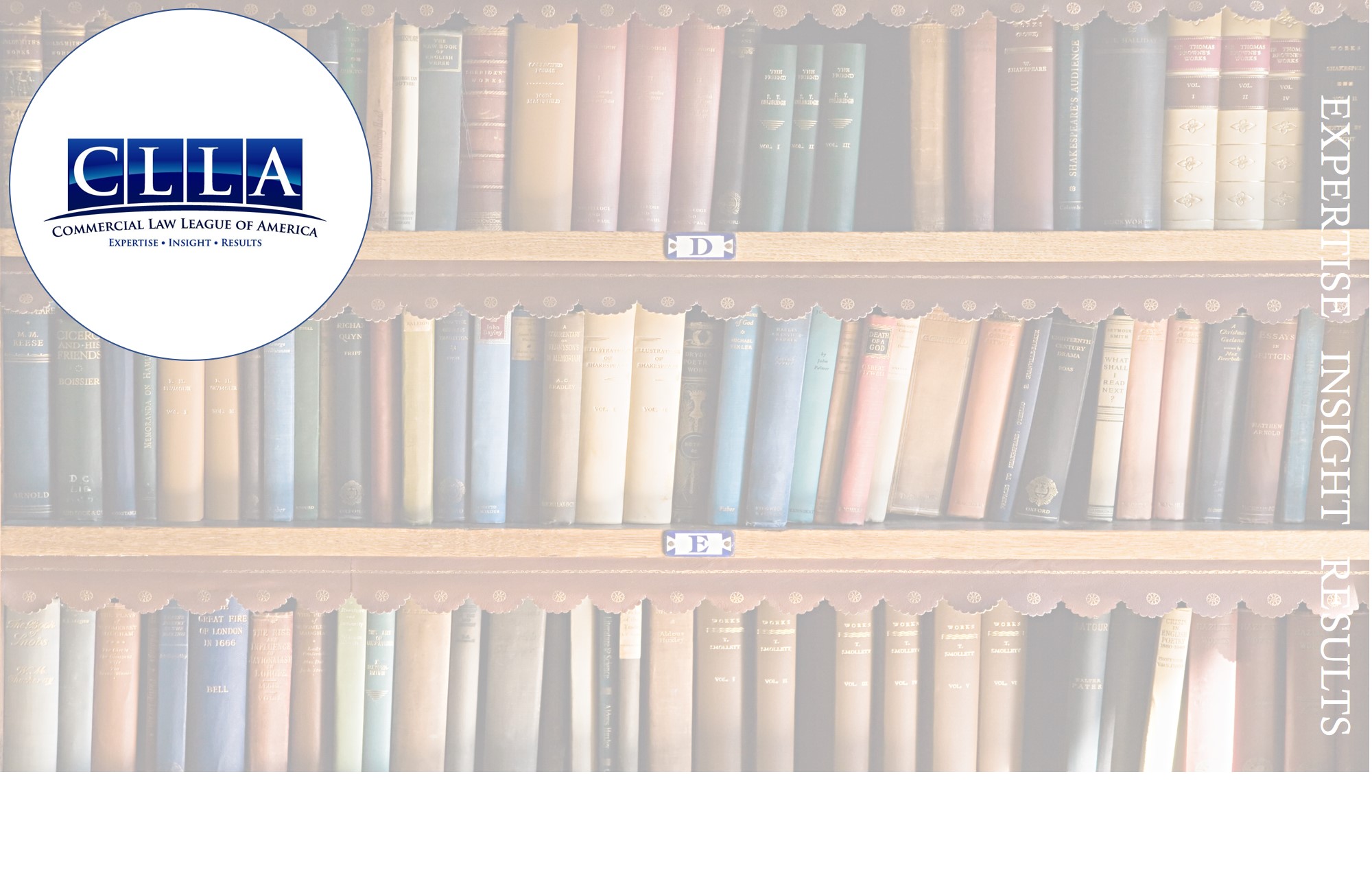





Change your background before a meeting starts
While you’re setting up your Video and audio before joining a meeting:
- Select Background settings. It’s the icon just to the right of the microphone switch. Your Background Settings options will display on the right.
- Choose to add new and then select the background you just saved as a picture to upload from your computer. You will now see it behind you in the Teams video window, as well as a new background available in Background Settings.
Change your background during a meeting
To change your background after you’ve already joined a meeting:
- Go to your meeting controls and select More actions, Show background effects.
- Choose Add new and then select the background you just saved as a picture to upload from your computer. You will now see it behind you in the Teams video window, as well as a new background available in Background Settings.
ZOOM / TEAMS Backgrounds
For your convenience, digital backgrounds have been created to be utilized for your professional online Zoom or Teams meetings.
To download the background to your device, click on the download button below to open the image. Then, right click with your mouse and choose “save image” to save to your own device.
Change your background before a meeting starts
While you’re setting up your Video and audio before joining a meeting:
- Select Background settings. It’s the icon just to the right of the microphone switch. Your Background Settings options will display on the right.
- Choose to add new and then select the background you just saved as a picture to upload from your computer. You will now see it behind you in the Teams video window, as well as a new background available in Background Settings.
Change your background during a meeting
To change your background after you’ve already joined a meeting:
- Go to your meeting controls and select More actions, Show background effects.
- Choose Add new and then select the background you just saved as a picture to upload from your computer. You will now see it behind you in the Teams video window, as well as a new background available in Background Settings.